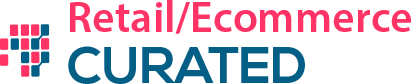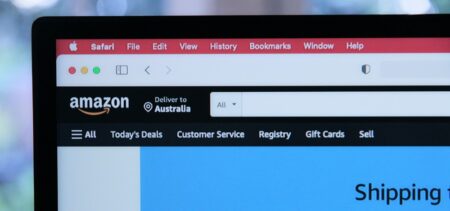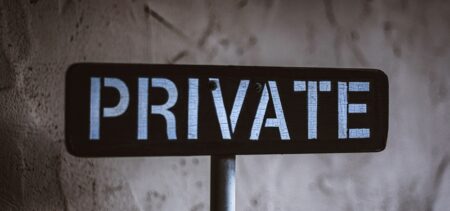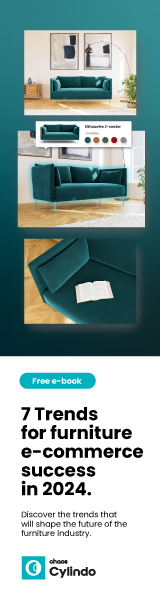You’ve just made your first iPhone app and published it into the App Store. Great! But the app installs aren’t going through the roof. Now what? You will need to get some optimization done.
App Store Optimization (ASO) are the tactics you can use to rank your app higher in the App Store. Ranking governs which apps are listed as the Top 25 and Top 100 in the App Store, both in the Overall ranking and in individual categories. An app’s ranking greatly influences how many people install it.
This article will explain and teach you how to use ASO to your benefit, in a hands-on manner.
What Is App Store Optimization?
App Store Optimization is the process of improving the visibility of an app in the app stores (iOS App Store, Google Play, etc.), with the goal of ranking higher in search results and top rankings. A higher ranking means that more potential users might download and install the app.
In this sense, App Store Optimization is similar to Search Engine Optimization (SEO), but for app stores.
Generally speaking, App Store Optimization means that you’re making an effort to expose your app to a bigger number of potential users, and increase your chances of acquiring those users. Of course, the quality of these users matter. Ultimately the conversion counts, both from potential user to acquired user, as from acquired user to paying customer. In this sense, app engagement and user retention matters too.
App Store Optimization doesn’t directly involve increasing engagement and retention, but acquiring the right users does help determine the success of an app. When a user steps through the door, the user story isn’t over. Although App Store Optimization makes sure more users install your app, the end goal is to attract paying customers.
Throughout the article the iOS App Store is used as an example for App Store Optimization. However, every ASO tactic will also apply to Google Play and other app stores.
The Main Aspects Of App Store Optimization
The determining aspects of App Store Optimization are:
- App title, and whether it includes keywords.
- App icon, a single representative graphic that’s used to identify the app both in the App Store and on a user’s home screen.
- App screenshots (and video), the several graphic assets that depict the app’s functionality when browsing the App Store.
- App ratings and reviews, the subjective voice of a user that’s already using your app.
- App downloads, the number of users that have downloaded your app.
- App description and localization, the text that’s shown in the App Store alongside the app icon and screenshots.
Several tools can track these factors and determine their influence on an apps ranking. Popular tools are: AppAnnie (market insight and analytics), Google Analytics for Mobile (analytics and tracking), SensorTower (insight and analytics). Apple has published its own App Analytics platform in April 2015, and it is the only tool that can measure inbound traffic for your App Store app page.
Optimizing Your App’s Assets
Let’s first start by optimizing the assets your app has: its title, icon, screenshots and keywords.
App Title & Keywords
What’s in a name? The title of an app is a verbal hook your users identify your app with. It’s visible on your app’s website (outside the App Store), inside the App Store itself and below the app icon on a user’s home screen.
Ideating a good app title is an art on its own. In general, an app name should address two things:
- Does it include a brand or product name?
- Does it include relevant keywords?
The name of an app, together with its icon, is often the first trigger for a user to check it out in the App Store.
When browsing the top lists, a user only sees an app’s icon, title and category. When searching (i.e. using the search function) a user sees the app icon, title, the name of the publisher and 2 screenshots.
As for relevant keywords, you can ask yourself: “When a user searches for my product, what kind of keywords would he or she use?” It’s often not enough to come up with a search term you think is relevant. You need to test what kind of words your target audience associates your service with.
A good way of researching that is using a long-tail keyword generator. These tools return search queries based on keyword ideas you put in. Such search queries are used by real-world users, which makes it a good representation of how a potential customer searches for your product.
When you’ve established both the app’s brand name and its keywords, put the two together. Keep in mind that Apple sometimes rejects apps that include a slogan or catchphrase. You can only include keywords in the title when they’re relevant for the app, or explain the app title in a more complete way than just the brand name.
Examples of Good app titles
“Moleskine Timepage – Calendar for iCloud, Google and Exchange”
Moleskine is obviously the brand name, but “Calendar” and “iCloud” etc. are relevant search keywords.
“Ultimate Guitar Tabs – largest catalog of songs with guitar and ukulele chords, tabs, lyrics and guitar lessons”
“Ultimate Guitar Tabs” isn’t enough, because potential customers might search for “chords” or “ukelele lessons).
“Sleep Cycle alarm clock“
Although the product is known as a “sleep cycle app”, it’s function is that of an “alarm clock”.
Examples of Bad App Titles
“US PayPal Fees“
This is a fee calculator for PayPal, but it omits relevant keywords: calculator, share, etc.
“Iconzoomer”
Unfortunately, this app title doesn’t tell one bit about what it is. And no, it does not zoom icons.
“mPage”
This is an app for a popular online learning system, Moodle. Unfortunately, the app name only includes the ambiguous “mPage” name.
App Icon
If the app title is the most important textual hook point for a user, then the app icon must be the most important visual hook. The icon of your app is used everywhere, both inside and outside the App Store. Just like a logo represents a brand, your app icon represents your app.
Graphic design is an art and industry on its own, but within the realms of App Store Optimization, take note of the following app icon heuristics:
- Use one centered graphic element, that has no overlapping pieces.
- Keep it simple: don’t use complex, photo-like graphics, and keep to simple surfaces and basic colors.
- Use conventional and recognizable iconography. Think about the universal “Save” icon, the floppy disk. Although people born today don’t know what it is, they know itsaves stuff. Do the same for your app icon, don’t reinvent the wheel. The good app title examples above all have good icons too, respectively a notepad icon, a guitar pick, and a clock icon.
- Use a duo-tone or tri-tone color setting. That means: two or three complementary basic colors. Many good app icons use white as the base color, because the App Store app itself is white.
- Stick to the trend. Back when iOS 6 got replaced by the flat-design iOS 7, iOS 6-style app icons immediately stood out as old and obsolete. During that time app icons that appeared to “pop out” were popular, these days almost all well-performing app icons are flat duo-tone illustrations.
You might want to get some ideas and inspiration from these app icon showcases:
- 38 Beautiful iOS App Icon Designs For Your Inspiration
- 20 Flat Mobile Icons Designs for Your Inspiration
- 50 Awesome iOS Icon Designs for Your Inspiration
One more thing: your app icon also represents your app on a user’s home screen. Keep that in mind during its design, and make sure you pick an app name (below the icon, on the homescreen) that captures your app’s function in one word.
Screenshots
With screenshots you can give a potential user a peek inside your app, before they’ve installed it. In the App Store, 2 screenshots are shown when using the search function, but no screenshots are shown when browsing a top list. When opening the app page in the App Store, all screenshots are shown (2 at a time). Of course, the appropriate screenshots are shown on individual device models. A screenshot is often an image of the UI of several in-app screens, which isn’t optimal.
See, when a user sees your app in the App Store, they’re asking three questions:
- What is this app for?
- What’s in it for me? (Or, Why should I use it?)
- How can I use this app?
When one question results in a negative decision, i.e. “This app isn’t for me”, the next questions aren’t asked. That’s why it’s so important to have a solid app title.
The question “What’s this app for?” is answered by the title of your app, and especially by the keywords inside its title.
The screenshots of the UI of your app answer question 3. A user will try to understand the user interface design of your app, and ascertain whether or not your app can be used to get to the goal they have in mind.
Unfortunately, this leaves question 2 unanswered. A potential customer has to find out on its own how they can use your app, and often doesn’t see the benefit of using your app.
Fortunately, there’s a solution. Instead of showing screenshots of the user interface of your app, create images that include the UI but puts one or two sales copy lines above it. You may have seen it before: an image that shows an iPhone with the app’s UI, and above it tells you something about the app itself. Including key benefits as text inside an app screenshot allows you to explain your app and sell its UI at the same time.
When deciding on what text to put above the app screenshot, keep the following heuristics in mind:
1. Use your Keywords.
By now you know what words a potential user uses to describe your app, so make sure the same keywords are visible in the screenshot text too.
2. List Benefits of your App, not Features.
Many apps use texts like “Store unlimited to-do’s” or “Play over a 1000 levels!”. Such messages don’t answer the “What’s in it for me?” question, they only bluntly list features. Instead of features, list benefits: “Cashflow planning for startups”, or “Intuitive task management that gets out of your way”, or “See your account balance at a glance”.
3. Don’t Distract.
When using extra graphics in the image, don’t distract the user from the main message. Use solid color background, not photographs, and do not include extra graphic elements such as fancy text boxes or icons. When using an actual smartphone image, do not use the real photos of it, but instead use a simple recognizable vector illustration.
You can include one video too. It’s shown alongside the app screenshots and it’s a great way to portray the functionality of your app, and build trust with the user. In your video, include the key benefits of your app and use a voice-over to explain them. Again, don’t distract the user with too much graphics and keep it under 20 seconds.
Expanding The Reach Of Your App
Now that you’ve optimized the primary assets of your app, it’s time to leverage the actual users of it. Of course, this is also the time to find marketing channels outside the App Store to make potential customers aware of your product.
Such marketing channels can include:
- Making use of In-App Deeplinking, a technology that’s used to create links to native content of your app in the same way a web page hyperlinks to another web page.
- Getting featured by news and review channels such as TechCrunch, Mashable, Gizmodo and CNET.
- Integrating your app with content on Pinterest (so-called App Pins) and Twitter (so-called App Cards), mixing it with native platform conversations.
- Using conventional marketing strategies, such as social media content marketing, advertising, and working with an affiliate network.
The goal of using these strategies is to get more people to see your App Store page and potentially install your app. With App Store Optimization you’ve made sure that more people will install your app, but when nobody sees your app page in the first place you’re still not getting any installs. By driving more traffic towards your app page, you’ll leverage App Store Optimization to generate more installs.
App Reviews And Customer Relations
The last and final key point of App Store Optimization is app ratings and reviews. The amount of positive ratings and the amount of app downloads greatly influences your ranking in the App Store. Now that you’ve gained some initial traction for your app, it’s time to use those first installers to your advantage.
Research indicates that users that had a negative experience in your app are 33% more likely to leave a review. Of course, such a review will have a negative effect on the ranking of your app. The same research concluded that 59% of potential customers usually or always check the rating of an app before they download an app.
Recently, dating app Tinder introduced a paid upgrade for their app for functionality that was previously free. Customers didn’t take well to the change and left thousands of negative reviews, demoting the app from 5 stars to 1.5 and cutting the app’s ranking in half (55th to 105th). Simply put: ratings matter, not only for ranking but also for acquiring users.
Getting positive ratings and reviews for your app involves 2 key points:
- Asking for a rating at the right time
- Avoiding negative reviews by building a relation with the customer
You’ve probably seen it before: after you’ve used the app for a while, it asks if you want to rate the app. This mechanic is very effective for getting positive reviews from users that are less likely to write a review on their own.
To ensure success of the feature, make sure you ask for a review at the right time. Don’t ask for a review when a user hasn’t had enough time to use and evaluate your app. Ideally, you want to ask for a review when a user has just completed a positive step or task within your app: ticking off a couple of to-do’s, completing a game level or when experiencing an emotional high.
Users that have had a negative experience with an app are more likely to leave a review, compared to users who have had a positive experience with your app. It makes sense: a frustrated user is more inclined to voice their frustration, than a user whose app is working just fine. To avoid negative feedback in the form of an app review, it is important to give the unhappy user another way to get in touch with you.
Using a Message and Support Center in your app is a great way to lower the barrier for the user to get in touch with you. When you implicitly make it clear to a user that it is easier to contact you and get an issue resolved, than throwing dirt in an app review, you’re hitting two birds with one stone: the user doesn’t write a negative review, and you have a chance to start a conversation and make things right. It’s more expensive to acquire a new user, than it is to keep a current one.
Several companies offer products with a customer relations Support Center, including Intercom, AppTentive, Urban Airship and Zendesk.
Conclusion
Now you know how to hit user acquisition out of the park, by benefiting from App Store Optimization tactics.
To summarize:
- Optimize the front-end: app title, icon, screenshots and keywords.
- Leverage inbound traffic: get more people to try your app.
- Attract positive reviews and protect the downside: ask a user for a review at the appropriate time, and avoid negative reviews by starting a conversation with an unhappy user.
Editor’s Note: This is written by Reinder de Vries for Hongkiat.com. Reinder is an entrepreneur and app developer, who believes that there are not enough app makers in the world. He has developed 50+ apps and his code is used by millions of users all over the globe. When he’s not coding, he teaches aspiring developers how to make their own apps at LearnAppMaking.com.
![]()